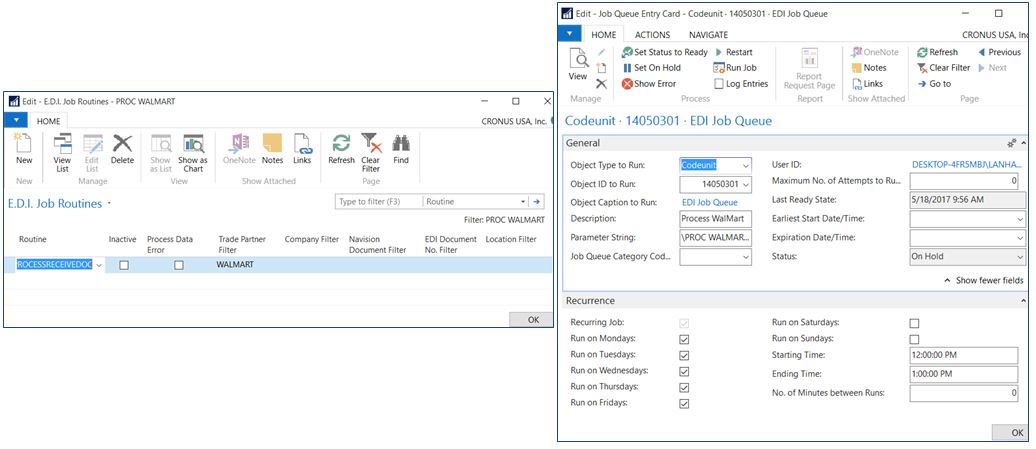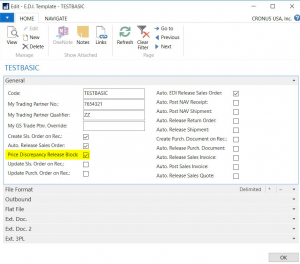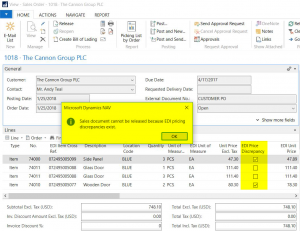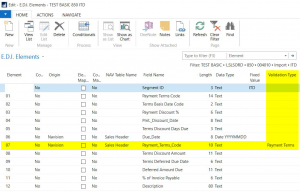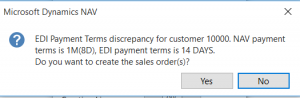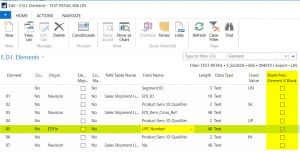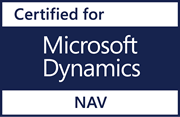Lanham EDI Productivity Pointers
Posted on August 9, 2017For those who couldn’t make it to the Lanham Supply Chain Summit this Spring, we’d like to share a few Lanham EDI productivity pointers and new routines/features from our presentation on EDI day.
Automate your Lanham EDI with NAV’s Job Queue – While Lanham EDI has been automated using the NAV Job Queue for quite some time, there are a couple elements worth highlighting:
- The EDI-enabled Job Queue has flexibility with filtering when it comes to fully automating Lanham EDI. For example, you can receive all EDI files into the database using the RECEIVEEDI job routine and process the EDI transactions, such as creating sales orders, using the PROCESSRECEIVEDOC job routine. When working with a high-volume trade partner such as Walmart, you can lower your system load by setting up filtering in the EDI-enabled Job Queue to create the sales orders during lunch (when many users normally will be out of the office).
- Process Receive Document in Errors – With the PROCESSRECEIVEDOC job routine, if an EDI file is in error due to missing cross references, they may be set up at a later time in the day when convenient. Then at this job’s next scheduled run, once the cross references have been established, the documents with data errors will process accordingly. One example is creating sales order(s).
Price Discrepancy Release Block Option – Take advantage of this new quality control feature by setting the new E.D.I. Template option Price Discrepancy Release Block along with Auto Release Sales Order.
With these options enabled, Lanham EDI will not allow a sales order to release if any sales line has EDI Price Discrepancy = TRUE. If the user tries to manually release the sales order, an intentional error message will display stating the price discrepancy exists. At this point, corrective action to resolve the pricing discrepancy and enable the release of the sales order can be taken.
Payment Terms Validation – Take advantage of this quality control feature by enabling the mapping tools Validation Type option using the new Payment Terms validation.
During sales order creation, if the received EDI payment term does not match the payment terms code from the Customer page, the following message will display where the user may accept the received EDI payment terms code and create the sales order using this code or reject it and the sales order is not created.
Blank Previous Element if Blank – This new outbound mapping tool option may be enabled on the E.D.I. Element page. By setting the Blank Prev. Element if Blank option, the system will evaluate the element with this option, and if it is blank, the system will blank the value of the previous element. For example, if the EDI IN UPC Number returns blank, then the previous Element’s UP Qualifier would be blanked as it is not acceptable to send a qualifier without a value in X12 formatting. In the past, multiple instances of the LIN segment were created; one where the qualifier is hardcoded as UP and the EDI IN for UPC Number has Bypass Segment if Blank = TRUE. The second instance of the LIN would not have qualifier hardcoded and a blank element created for the EDI IN UPC Number where Bypass Segment if Not Blank = TRUE; therefore only one instance of the LIN segment is used. Now, with the new feature, only one instance of the LIN segment is needed which saves time in mapping!
For additional tips on Lanham EDI productivity, check out our previous post on – Golden Nuggets of EDI Productivity .